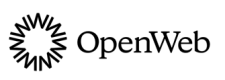Standalone Ad
Learn how to create additional content monetization opportunities.
In combination with other OpenWeb engagement products, a Standalone Ad enables you to customize ad opportunities and augment the revenue potential of your content:
- Create new high-profile ad opportunities of any dimensions
- Display video and display ads
- Enforce brand safety
- Maintain site speed
Requirements
- Before adding this product to your content, contact your OpenWeb PSM to set up a monetization campaign for your implementation.
- Standalone Ad requires a space with a minimum width of 300px.
Implementation Options
OpenWeb provides you several approaches to add a Standalone Unit to your site. Each is listed in the following table.
| Approach | Description |
|---|---|
| Standard | Enables manually choosing the location of the Standalone Ad |
| Dynamic Ad Insertion | Enables choosing one or more name <div> elements to use for monetization |
| AMP | Enables adding a Standalone Ad to an AMP page |
Standard
When using this implementation method, you can choose the location where the Standalone Ad appears on a page.
To add a Standalone Ad, use the following steps:
- Add the Standalone Ad launcher code to the page. Be sure to replace the
SPOT_IDplaceholder.Since placing the launcher code higher in the page improves ad performance, we recommend adding the following launcher code as high in the page as possible, including in the
<head>of a page.If you already have an OpenWeb product on the page, the launcher already exists on the page. You do not need to add a separate launcher code or change the existing one. Skip to step 3.
<script
async
src="https://launcher-sa.spot.im/spot/SPOT_ID"
data-spotim-module="spotim-launcher"
data-spotim-autorun="false">
</script>
- Replace the
SPOT_IDplaceholder. - Add the Standalone Ad
<div>in a desired page location. Placing the Standalone Ad above the fold of the page is recommended. If you would like to add multiple Standalone Ads to a page, contact your PSM for assistance.
| Location | Code |
|---|---|
| Homepage | <div data-openweb-ad="" data-row="1" data-column="1" data-page-type="independent_ad_hp"> |
| Other | <div data-openweb-ad data-row="1" data-column="1"></div> |
Dynamic Ad Insertion
When using this implementation method, you can choose one or more named <div> elements to use for monetization.
To add a Standalone Ad, use the following steps:
- Add the Standalone Ad launcher code to the page. Be sure to replace the
SPOT_IDplaceholder.Since placing the launcher code higher in the page improves ad performance, we recommend adding the following launcher code as high in the page as possible, including in the
<head>of a page.If you already have an OpenWeb product on the page, the launcher already exists on the page. You do not need to add a separate launcher code or change the existing one. Skip to step 3.
<script
async
src="https://launcher-sa.spot.im/spot/SPOT_ID"
data-spotim-autorun="false"
data-spotim-module="spotim-launcher">
</script>
- Replace the
SPOT_IDplaceholder. - Define a named
<div>in which the ad will serve. - Provide the named
<div>information to your PSM.
AMP
When using this implementation method, you can choose the location where Standalone Ad appears on a page.
To add a Standalone Ad, use the following step:
- Add the following code in the location where the Standalone Ad should appear.
<amp-layout layout="responsive" width="0" height="0">
</amp-layout>
<a data-spmark="ad-choice" href="https://dynamic-cdn.spot.im/yad/optout.html" target="_blank">
<amp-img src="https://publisher-assets.spot.im/yad/ad-choises.png" width="9px" height="9px">
</amp-img>
</a>
<amp-list width="auto" height="1" layout="fixed-height" items="items" style="text-align:center" src="https://api-2-0.spot.im/v1.0.0/owa-gw/spot/SPOT_ID/amp/recirculation">
<template type="amp-mustache">
{{#isDisplay}}
<amp-ad type="{{type}}" width="{{width}}" height="{{height}}" data-slot="{{ code }}" json='{"targeting":{"ampRCSpotId":["SPOT_ID"]}}' rtc-config='{"vendors":{"IndexExchange":{"SITE_ID":site_id}},"timeoutMillis":1000}'>
<div placeholder="">
</div>
<div fallback="">
</div>
</amp-ad>
{{/isDisplay}}{{#isAniviewVideo}}
<amp-ad type="{{type}}" width="{{width}}" height="{{height}}" data-playonview="1" data-pauseonunseen="1" data-publisherid="5e0e296628a061270b21ccab" data-channelid="{{code}}" data-ref1="AV_CDIM1=SPOT_ID&AV_SCHAIN=1.0,1!spotim.market,{{seller_id}},1,,," data-passbackurl="https://play.aniview.com/57b31584f83f1518108b4568/5e71193539e7c102b4435af3/spotimpassback.js">
</amp-ad>
{{/isAniviewVideo}}{{#isSRVideo}}
<amp-ad type="{{type}}" width="{{width}}" height="{{height}}" data-blade_player_type="{{type}}" data-blade_player_id="{{code}}" data-blade_api_key="587dfc37febaab0002000001" data-blade_macros="{"sub_id":"spotId=SPOT_ID&source=recirculation_amp"}">
</amp-ad>
{{/isSRVideo}}
</template>
</amp-list>
<amp-layout layout="responsive" width="0" height="0">
</amp-layout>
- Replace the
SPOT_IDplaceholder. - Replace the
SITE_IDwith value with the value provided by your OpenWeb PSM.
Disabling Ads in OpenWeb
Partners should only use these methods to block ads during takeovers or sponsorships.
Implementation
OpenWeb offers two approaches to prevent OpenWeb ads from loading on articles: meta tag and JavaScript. Both methods are explained below.
| Approach | Description |
|---|---|
| Meta Tag | Prevents OpenWeb ads from appearing on a specific page on page load
In the head of the page before the launcher code, add the following meta element.
|
| JavaScript | Disables ads after loading the page based on certain conditions or user interactions
After a certain condition or user interaction occurs, call the following JavaScript code. |
Validation
After implementing the code to disable ads in OpenWeb, you can use the validate ads are properly blocked.
- While on a page with the code to disable ads in OpenWeb, open the browser console.
- At the prompt, enter the code for the implementation method used.
Boolean(document.querySelector('meta[name=spotim-ads][content=disable-all]'));Boolean(window.__SPOTIM_DISABLE_ADS__);- If the console returns the value
true, ads are disabled. - If the console returns the value
false, ads are enabled and the code implementation should be reviewed.
- If the console returns the value
Updated 6 months ago